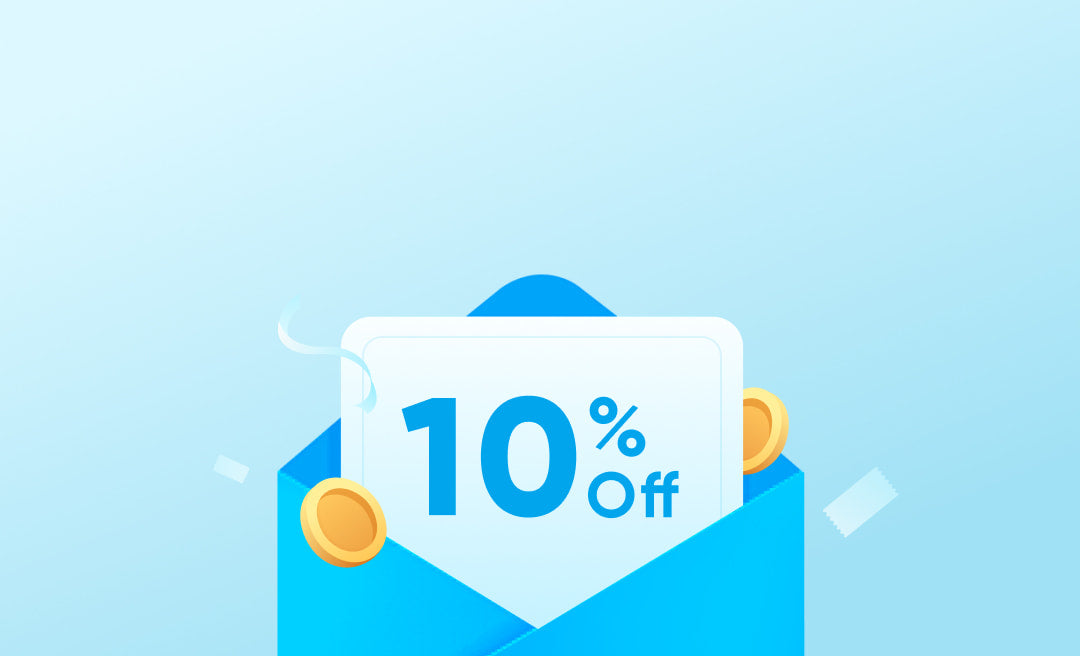Ever put on your headset, ready to dive into a gripping podcast, an intense gaming session, or an important conference call, only to be met with the distracting sound of your own voice echoing back at you? If you've found yourself asking, "Why can I hear myself in my headset?", you're not alone. This common issue can be both confusing and annoying, but the good news is—it's usually fixable. Now, how can you fix this? Fortunately, it doesn't have to be as complicated as it seems. Read on to find out how.

How to fix hearing myself in my headset?
Alright, so you've figured out the causes, but the big question remains: how do you fix it? Don't worry, you're not alone in this. Many people face this issue, and luckily, there are some straightforward solutions to get you back to a crystal-clear audio experience.
How to fix hearing myself on Windows
Why do I hear myself in my headset on Windows? And how can I fix it? Windows offers a plethora of settings and configurations, and sometimes, just a few tweaks can make all the difference. If you're hearing your own voice in your headset while using Windows, here's a more detailed guide to help you out:
-
Sound Settings Adjustment:
- Step 1: Right-click on the speaker icon in your taskbar.
- Step 2: Select 'Open Sound settings'.
- Step 3: Navigate to 'Input' and choose your microphone.
- Step 4: Click on 'Device properties'.
- Step 5: Head over to the 'Listen' tab. If 'Listen to this device' is checked, uncheck it. This option allows you to hear what the microphone picks up, which might be causing the feedback.
-
Update Audio Drivers:
- Outdated drivers can sometimes be the sneaky culprits behind audio feedback.
- Step 1: Press Windows +X and select 'Device Manager'.
- Step 2: Expand the 'Sound, video and game controllers' section.
- Step 3: Find your audio device, right-click on it, and select 'Update driver'.
- Step 4: Choose 'Search automatically for updated driver software' and let Windows do its magic.
-
Disable Audio Enhancements:
- Some audio drivers come with enhancements that might cause feedback.
- Step 1: Right-click on the speaker icon in your taskbar and select 'Sounds'.
- Step 2: Go to the 'Playback' tab, right-click on your default device, and choose 'Properties'.
- Step 3: Head to the 'Enhancements' tab and check the 'Disable all enhancements' box.
-
Check for Conflicting Software:
- Some applications, especially voice chat software like Discord or Skype, have their own audio settings. Ensure that these settings aren't causing the feedback. For instance, in Discord, there's a setting called 'Input Sensitivity' which, when set too low, can cause you to hear your own voice.
-
Consider External Factors:
- Ensure your headset and microphone are plugged into the right ports. Sometimes, simple misconfigurations can lead to feedback.
- If you're using a USB headset, try plugging it into a different USB port. Some ports might not be fully compatible with audio devices.
How to fix hearing myself on Mac
What if I can hear myself in my headset on Mac? Mac users aren't exempt from the occasional audio hiccup. If you're hearing your own voice echoing back in your headset, here's a detailed guide tailored for Mac users:
-
Adjust Sound Preferences:
- Step 1: Click on the Apple logo located at the top left corner of your screen.
- Step 2: Navigate to 'System Preferences' and then select 'Sound'.
- Step 3: Under the 'Input' tab, you'll find an 'Input volume' slider. Adjusting this slider can help reduce or eliminate the feedback. Move it to a position where your voice doesn't echo back, but you're still audible to others.
-
Check Individual App Settings:
- Some applications, like Zoom or Skype, have their own audio settings that might override the system settings.
- Open the app's preferences or settings and look for audio options. Ensure that any feature that might cause voice feedback is turned off.
-
Update macOS:
- Outdated software can sometimes be the root of audio issues.
- Step 1: Click on the Apple logo at the top left.
- Step 2: Select 'About This Mac'.
- Step 3: Click on 'Software Update'. If there's an update available, proceed to install it.
-
External Devices and Ports:
- If you're using an external microphone or headset, ensure they're compatible with Mac. Some devices might work perfectly with other platforms but cause feedback on Mac.
- Also, try connecting your audio device to a different port. If you're using a USB-C hub or adapter, it might be causing the feedback.

How to fix hearing myself for other issues
- Physical Controls: Some headsets come with their own volume or mute controls. It might sound simple, but have you checked those?
- Bluetooth Connectivity: If you're using a Bluetooth headset, ensure it's properly paired. Sometimes, re-pairing can work wonders.
- External Interference: Keep your headset away from other electronic devices. They might not play well together!
- Invest in Quality: If all else fails, it might be time to invest in a quality headset for computer. Trust me, it's worth it.
FAQ
Are you supposed to hear yourself in a gaming headset?
Some headsets intentionally include a feature called "sidetone" or "microphone monitoring." This lets you hear your own voice, helping you gauge how loudly you're speaking—especially useful when you're in the heat of a game. So, if you're wondering why you can hear yourself in your headset while gaming, it might be a feature, not a flaw. But if it's not your cup of tea, most gaming headsets allow you to adjust or turn off this feature.
Why is your mic picking up your breathing?
Hearing your own breath can be distracting. This usually happens when the microphone is too sensitive or positioned too close to your mouth. Here's what you can do:
- Reposition the Mic: Try moving it slightly away from your mouth.
- Adjust Sensitivity: Dive into your device's sound settings and reduce the microphone's sensitivity.
- Pop Filter: Consider getting a pop filter. It's not just for those fancy podcast setups; it can help reduce unwanted noises, including breath sounds.
How do you stop hearing yourself on your headset PS4?
If you're hearing an echo of your voice on your PS4 headset, follow these steps:
- Head to the PS4 Settings
- Select Devices.
- Choose Audio Devices.
- Under Microphone Level, adjust the slider until the echo disappears.
Conclusion
So there you have it—a comprehensive guide to tackling the issue of "Why can I hear myself in my headset?" From understanding the root causes to troubleshooting on different platforms, you're now armed with the knowledge to solve this audio conundrum.
Whether you're a Windows user, a Mac aficionado, or a dedicated gamer, these tips should help you get the most out of your audio experience. And hey, if all else fails, maybe it's time to treat yourself to a new headset for your computer. Because let's face it, life's too short for bad audio.