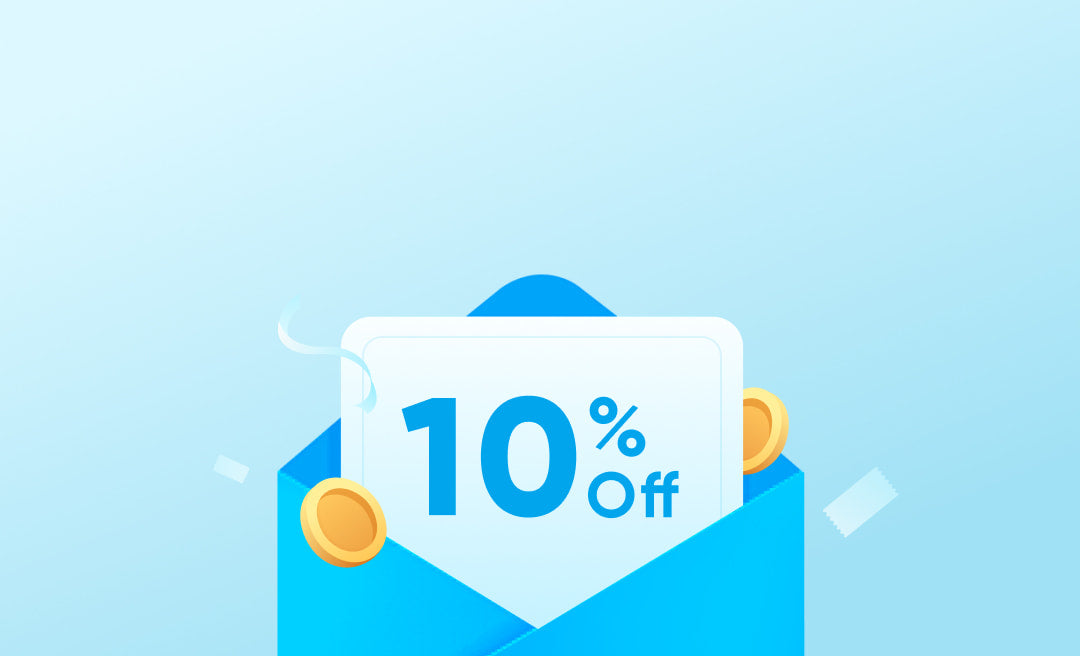-
Can I use Life Q20+ while charging?No. Life Q20+ will turn off while charging to ensure optimal battery life and safety.
-
How long does it take to fully charge Life Q20+?About 2 hours, and if the temperature is below 0 ℃, Life Q20+ will stop charging.
-
What is the playtime of Life Q20+ with a full charge?- Playtime with active noise cancelling off: 50 hours at 60% volume.
- Playtime with active noise cancelling on: 40 hours at 60% volume.
- A 10-minute charge gives you 3 hours of listening. -
What should I do if Life Q20+ does not charge?Try using a different charging cable and a certified wall charger with at least a 5V/1A output. If you are using a charger or USB port with a low output, Life Q20+ may not charge correctly.
-
What Bluetooth codecs does Life Q20+ support?Life Q20+ supports AAC and SBC.
-
How do I reset Life Q20+?Enter paring mode, hold down the power button and volume up button for 5 seconds.
-
What should I do if Life Q20+ does not pair with my device?1. Forget the pairing record on your device, turn off Bluetooth and turn it on again.
2. Reset Life Q20+.
3. Try pairing Life Q20+ with another device. -
How do I connect Life Q20+ with another device?Life Q20+ will automatically connect to the last paired device when turned on. If you wish to pair it with a different device, please try one of the following methods:
- Turn off Bluetooth on the device you were connected to so that Life Q20+ enters pairing mode. Then connect to a different device via Bluetooth.
- If you prefer not to turn off Bluetooth on the first device, press the power button twice to make Life Q20+ re-enter pairing mode, and find Q20+ in the second device's list of available Bluetooth devices. -
Does Life Q20+ support multi-point connection?Yes. When connecting to the first device, double click the power button to make Life Q20+ re-enter pairing mode and find it in the second device's list of available Bluetooth devices. If the second device does not connect within 2 minutes, Life Q20+ will exit pairing mode and remain connected to the first device.
-
What should I do if Life Q20+ disconnects while in use?- Try to avoid interference from your surroundings, other Bluetooth connections, and Wi-Fi. Some environments with cell phone towers or areas with dense Wi-Fi networks and other transmitting devices can interfere with your Bluetooth connection.
- Reset your Bluetooth connection by turning off your device's Bluetooth for at least 10 seconds, then turn it back on.
- Reset Life Q20+ by long pressing the power button and volume up button for 5 seconds.
- Try connecting to another device to see if there is any difference.
-
What should I do if sound only plays from one side?- Reset Life Q20+ by long pressing the power button and volume up button for 5 seconds.
- Try connecting to another device to see if there is any difference. -
What should I do if the microphone isn't picking up my voice clearly?- Make sure you are wearing the headphones correctly to ensure the microphone is facing towards your mouth.
- Forget Life Q20+ in your device's Bluetooth history and reset the headphones by long pressing the power button and volume up button for 5 seconds, then pair again to test.
- Try connecting Life Q20+ with another Bluetooth device to see if the problem persists. -
Does the ANC still work when in AUX mode?No, when Life Q20+ headphones are in AUX mode, ANC won't work.
-
Can I use Life Q20+ for calls in AUX mode?Since the AUX cable doesn't come with a built-in mic, you can only use the mic on your connected device for calls when in AUX mode.
-
How do I pair Life Q20+ with the soundcore App?1) Download the soundcore app from Apple App Store or Google Play.
2) Pair Life Q20+ with your Bluetooth device.
3) Open the soundcore app, click on the headphone icon on the main page, choose Life Series," and "Life Q20+". -
How do I activate noise cancellation mode?- When you turn on the headphone, active noise cancellation also turns on automatically.
- Press the NC button to switch between modes. -
How do I activate Transparency mode?- Short press the NC button to switch between modes.
Note: Life Q20+ will not automatically enter Transparency mode after turning on. -
Can I communicate with people when Life Q20+ is playing music in Transparency mode ?No. When music is playing, you are not able to hear ongoing conversations unless you pause your music.
-
How do I activate voice assistants like Siri?Long press the play/pause button for 1 second to activate.
-
How should I look after Life Q20+?1. Use Life Q20+ regularly to avoid over-discharge which can harm the lifespan of the battery. We recommend using them at least once a month.
2. Charge Life Q20+ after using them. In order to improve the battery’s lifespan, do not wait until there's 20% or less power remaining to charge.
3. If Life Q20+ comes into contact with liquid, use a hairdryer on the 'cool' setting to dry them.
4. Clean the headband and earcups with a cotton cloth.
5. Avoid irreversible damage to the headphone caused by excessive external forces. -
How do I set up Life Q20+ when I want to use them to make calls via a Windows computer?- Set up both the microphone and speaker as "Hands-Free".
Note:
- If the microphone is set as "Hands-Free" and the speaker is set as "Stereo," you will hear the person on the other end, but they cannot hear you.
- If the microphone is set as "Consistent with the System" and speaker is set as "Stereo," the computer's microphone will pick up your voice instead of Life Q20+.
- When making calls, "Hands-Free" mode should be selected. For music listening, "Stereo" mode should be used.