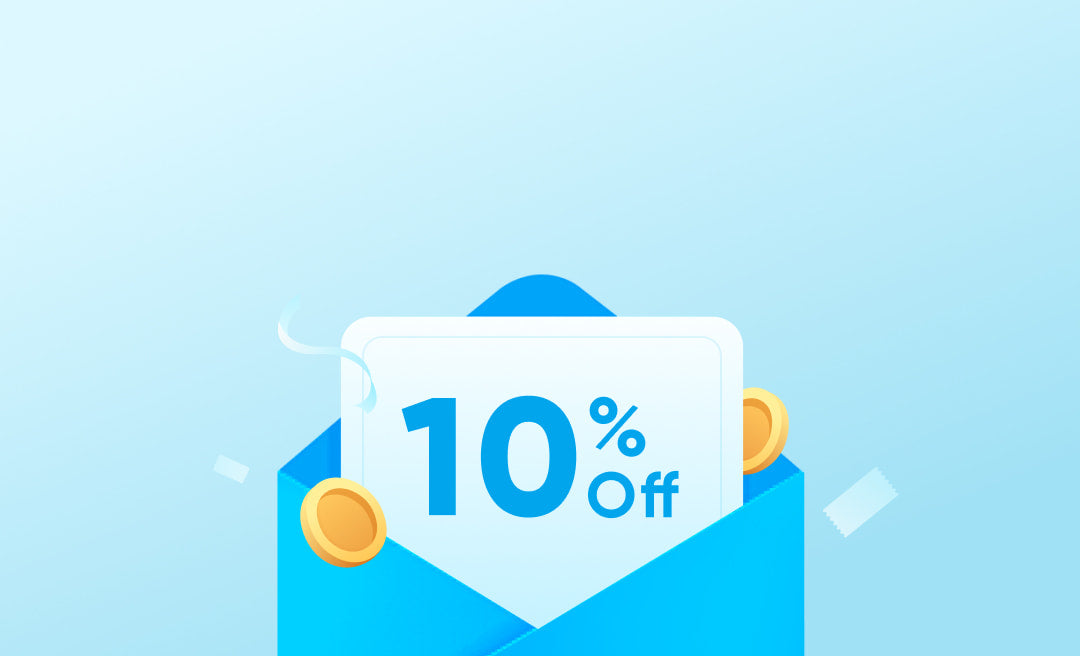Bluetooth earbuds are a dream come true. They offer more flexibility to move around and perform tasks since they don't have any external wires. They also have a case you can carry them in to keep them from getting damaged. However, you need to ensure that both earbuds are connected to your device for a better listening experience.
Here’s a quick guide on how to connect tws earbuds.

How to Connect Both TWS Earbuds?
The tws earbuds are a great pair of wireless gadgets and are usable with any device that has Bluetooth capabilities.
There are 2 main reasons why you should use both earbuds when listening to audio;
- Listening on one earbud increases the risk of ear fatigue and may affect your hearing.
- Listening on both earbuds balances the sound effect
If you are looking for how to connect your tws earbuds, follow these steps;
- 1: Turn on your tws earbuds by pressing and holding the power button for about 3 seconds, or when the blue light is on and also prompted by the “the power on” voice.
- 2: Start the pairing process by pressing the pairing button on the charging case
- 3: Press the pairing button on the individual earbuds.
During these steps, the earbuds will give a blinking light, indicating the pairing is successful.
How to Connect TWS Earbuds to Your Device?
Connecting tws earbuds to your device may differ slightly depending on the device. However, whether looking to know how to connect tws earbuds to laptop, android, or iPhone, here are the steps.
Connect TWS Earbuds to Android
Generally, this is the standard procedure on how to connect tws bluetooth earbuds to android devices.
- Switch on the “Bluetooth” You can either go To Settings>Network>Bluetoothor swipe down your screen to remove the notification shade.
- Click “Pair, "scroll down to devices, and select your desired device.
- If successful, the device will move to the top, and you are now ready to enjoy the content.
Connect tws Earbuds to iPhone
As with any iOS device, how to connect tws earbuds to iPhone devices is different but not hectic, especially if you follow these simple steps.
- Go to “Settings” and then click “Bluetooth.”You will know it is on when the toggle bar is green.
- When on, your device automatically scans nearby devices
- Tap “Pair”when the tws earbuds are located. A successful pairing moves the earbuds to my devices section.
Connect tws Earbuds to Laptop
Here are the steps on how to connect tws earbuds to laptop;
- On your device, click the “Start”icon
- Go to “Settings,”then “”
- Click“Add Bluetooth or other devices,” then “Bluetooth.”
- Click your desired device and then choose “Done.”If there are other instructions therein, follow them.
What Are the Reasons Why Earbuds Only Work in One Ear? (With Solution)
Earbuds are a great way to listen to music, but it can be frustrating when you have a pair of earbuds and only one works. If you encounter such a problem, there are several reasons why this may be happening.
Here are some common reasons why earbuds only work in one ear and the solutions.
- Problem with audio settings
Many people do not know how to connect tws wireless earbuds and are quick to shop for new ones when one of the buds works in one ear.
Unbeknown to them, the cause may be the audio settings. To diagnose this problem, you should;
- Try another pair or another device. This helps you determine whether the problem is with your device or the tws earbuds. If the new pair plays from one side, check the device.
- Restart your device. This is a simple fix and is necessary, especially if you have updated your software recently. If still, the earbud plays from one side, it is time to check the audio settings.
- Check the audio settings. Audio settings may cause your earbuds to play on one side only. To remedy this, click Sounds>Levels> Balance. Ensure the levels are equal on both sides and the “Mono”option is off.
- Problem with your earbuds’ settings
If the above steps do not provide a solution, reset your earbuds manually by following these steps;
- Go to your device’s “Settings,” then “”
- Find the earbud’s name and click“Forget.”
- Place the earbuds on their charging case but let the lid remain open.
- Tap one of the earbuds four times and then the other one until the solid color is visible.
- Remove the earbuds and pair them with your device.
- Internal damage
If all the above steps fail, it may point to possible internal damage. This may be due to falling, water damage, crashing, or extreme temperatures.
The remedy here is to seek replacement or repair if you have a warranty or purchase new ones. If you're looking for quality tws earbuds, soundcore is the one-stop shop for all your wireless earbuds. They have amazing products such as the Liberty 4 Pro,which offer premium sound quality over an extended time.
FAQ about How to Connect TWS Earbuds
How do I connect tws bluetooth earbuds simultaneously?
To simultaneously connect your tws bluetooth earbuds, press their “On” buttons and release them.
How do you use and connect tws wireless earbuds?
Turn on the tws wireless earbuds and then search and pair as per their respective names using your phone or laptop.
Can you connect a wireless tws earbud to any laptop?
Connecting a tws wireless earbud to any laptop is possible, provided you follow the required steps.
Conclusion
When facing problems with how to connect tws earbuds, this guide should come in handy. It cuts off all the unnecessary steps and gives you what you need to properly connect your tws earbuds wireless so that you can listen to music on your device freely. Additionally, this guide has provided handy tips on how to connect tws earbuds to Android devices, iPhones, and laptops.