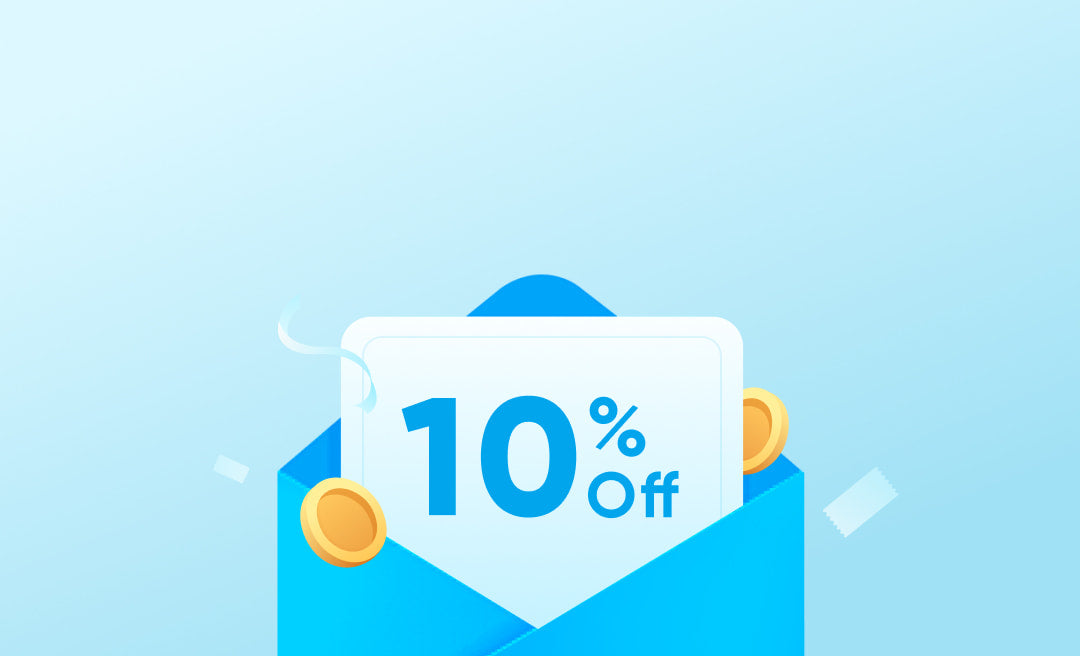The concern of how to connect Bluetooth headphones to Xbox One is among the common issues that many owners have about the console. And it could be if it’s your first time buying and owning an Xbox series. Also, many are experiencing many connectivity errors with the gaming console and questioning whether you can connect Bluetooth headphones to Xbox One after all.
In today’s article, I will address these concerns and help you fix the problem and enjoy your game’s audio immensely. So can I connect Bluetooth Headphones to Xbox One? How to connect wireless headphones to Xbox One without any hassle?
So without any further delays, let’s get right into the discussion for the day…
How to Connect Bluetooth Headphones to Xbox One
Bluetooth or wireless audio connectivity is still one of the top frustrations many gamers have about the console. Before we move on, you have to take note that Xbox is still pretty much an exclusive console that doesn’t connect easily to devices it is not compatible with.
Anyway, just refer to the following guidelines to connect headphones to Xbox One if you believe that your Bluetooth device is compatible with your beloved Xbox One—
- First and foremost, you have to turn on your headphones to use Bluetooth headphones on Xbox One and prepare it for the pairing mode. This is done by usually pressing the buttons for a few seconds or so
- Once you have turned it on, it should indicate a combination of two flashing lights that shows it is ready to hook up Bluetooth headphones to Xbox One
- Now, you go over to your gaming console and turn them on and prepare it to connect Bluetooth Headphones to Xbox
- Locate the pairing button, which is just below the “X” power button, which is a common way to connect Bluetooth headphones to Xbox Series S
- Now, you have to press them to turn on the pairing mode. And you can tell that it’s ready to pair; you’ll notice blinking LED lights which tell you that’s ready to use headphones with Xbox One
- Aside from the power button, your headphone should also have a connect button. Locate it and press it for a few seconds until it blinks rapidly
- Wait until the lights start to stabilize, which means that they already have paired successfully and are ready to be used
How to Connect Non-Compatible Bluetooth Headphones to Xbox One
The problem with gaming consoles is that sometimes there is no way for you to determine that it’s compatible with your platform once you have tried to use headphones on Xbox One. However, it’s not all doom and gloom because there are things you can do to somehow improve the chances of successfully connecting wireless headphones to Xbox Series X or Series S.
If it doesn’t connect, you can employ several tools to connect Bluetooth headphones to Xbox Series X, such as the following—
- PC Connection
- TV Connection
- Xbox App
- Bluetooth Transmitters
Now, the following are some of the things you can link to them—
PC Connection
Of course, the most common way to tackle how to connect Bluetooth Headphone to Xbox One is through a Bluetooth transmitter. But if you want to know how to connect Bluetooth headphones to Xbox One without adapter, then easily do so by following these guidelines—
- Sign up for your Xbox account through your Microsoft profile
- Access your Xbox One app by clicking the Connection icon
- Go to the Add Device and input the IP address of your Xbox One, and then you have to click the Connect button. Just be sure that both devices are online
- Once they’re linked online, you can start using the Bluetooth headphones through your PC
TV Connection
As for the TV connection, you just have to do the following steps—
- Plug the TV with your Xbox One through HDMI as you usually do
- Most smart televisions today have Bluetooth functionality, and you can connect to them instead of your Xbox One
Xbox App
If none of the above solutions is satisfactory, you can turn to your mobile phone and use the Xbox App instead. Let’s find out this process on how to connect Bluetooth headphones to Xbox One—
- You have to connect the headphones first before linking it to your Xbox One
- Go to the Xbox App, and click on the Social icon
- Click on the Headset icon to begin a party
- Agree with the permission
However, another concern here is that if you can use headphones as a mic on Xbox One, and the definitive answer is yes! As soon as your mobile has linked to your Xbox is done, then you should be good to go.
Bluetooth Transmitters
The last but most effective method you can employ is to use an adapter or Bluetooth transmitter. To bypass Xbox’s connection restrictions, you need to follow these steps—
- Turn on the Bluetooth transmitter by pressing them for a few seconds until you see the LED lights blinking
- And then connect it to the Xbox controller through the Bluetooth jack
- Now, turn on the Bluetooth headphones to make them ready to connect
- Click on the pair button, and you’ll see a rapidly blinking light which indicates that it’s ready to link
- Just wait for a few seconds, and once the LED lights stabilize, it means that theyhave already paired successfully
Frequently Asked Questions about How to Connect Bluetooth Headphones to Xbox One
Now, below are some of the most common queries about the concern of how to connect Bluetooth Headphones to Xbox One—
How to Connect Bluetooth Headphones to Xbox One?
Xbox gaming consoles have restrictions regarding network and Bluetooth connectivity. If you are using a compatible device, you can link them right away as soon as you press the pair button on the console.
Can You Use a Bluetooth Transmitter on Xbox One?
Yes, absolutely! In fact, a Bluetooth transmitter is the primary go-to for many gamers who would like to use wireless headphones.
Takeaway
I hope today’s article has provided you with the answer you need on the subject matter of how to use Bluetooth Headphones on Xbox One. Of course, it is a definitive answer, but there might be a detour if the Bluetooth headphone is not compatible with the console.
And if you’re looking for the best device that could connect to your Xbox One with ease, and give you the satisfying gameplay audio quality, then I highly recommend that you check out the soundcore Life Q35.
It is able to transmit data three times more compared to its competitors. Plus, it’s highly recommended for heavy gamers, all thanks to its memory foam ear muffs and lightweight build.
Although the console has restrictions, you can bypass them through several methods you can employ so you can become fully immersed in the game and enjoy the unique specifications and features of the headphones, and then tackle the answer on how to connect Bluetooth headphones to Xbox One.