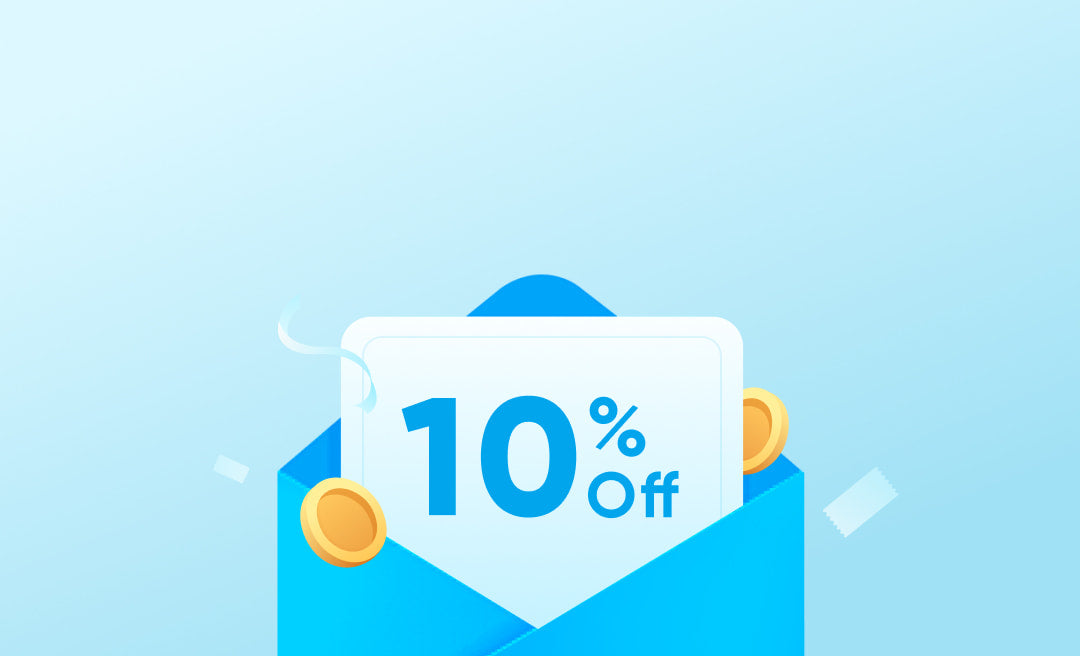You're ready to dive into your favorite playlist, join an important virtual meeting, or settle in for a movie night, only to find that your headphones have other plans. The sound is gone, and you're left wondering, "Why are my headphones not working?" It's a frustrating problem that can strike at the most inconvenient times. Fortunately, this article provides ways to resolve this and much more.
From exploring the common causes of headphone malfunctions to providing step-by-step solutions, this piece goes into detail on this all-too-common issue. Whether you're dealing with wired headphones, Bluetooth connectivity problems, or something more mysterious, the following read covers it. So, why won't my headphones work? Let's start with the causes.

Causes of headphones not working
Understanding the root cause of a problem is the first step toward finding a solution. When it comes to headphones not working, there could be several underlying issues. Now, why aren't my headphones working? Here are some of the most common ones:
1. Defective Jack Plug or Port
- Jack Plug Issues: If the jack plug is bent or broken, it may not make proper contact with the port. This can happen due to rough handling or accidentally dropping the headphones.
- Port Problems: Sometimes, the port itself might be damaged or filled with dust and debris. A damaged port might not recognize the headphones, and dust can block the connection.
2. Default Sound Format Issues
- Wrong Default Device: Your computer might be trying to send sound to a different device, like external speakers, instead of your headphones.
- Incorrect Audio Format: Sometimes, the sound format might not be compatible with your headphones. This incompatibility can prevent the sound from being played through the headphones.
3. Muted Headphones
- Accidental Muting: It's easy to accidentally hit the mute button, especially on headphones with touch controls.
- Software Muting: Sometimes, the muting might occur within the computer's sound settings. An accidental click or a software glitch can lead to this issue.
4. Outdated Audio Drivers
- Old Drivers: Drivers act as translators between the hardware (headphones) and the software (your computer's operating system). If they're outdated, they might not communicate effectively with your current system.
- Corrupted Drivers: Sometimes, drivers can become corrupted due to malware or other software conflicts. This corruption can prevent the drivers from functioning properly.
- Incompatible Drivers: If you've recently upgraded your operating system, the old drivers might not be compatible with the new version. This incompatibility can lead to a failure in communication between the headphones and the computer.
5. Bluetooth Connection Problems
- Range Issues: Bluetooth headphones have a limited range within which they can connect to a device. If you move out of this range, the connection may be lost.
- Compatibility Issues: Not all Bluetooth headphones are compatible with all devices. If the headphones and the device don't support the same Bluetooth version or profiles, they may not connect properly.
- Interference: Other electronic devices or Wi-Fi networks can interfere with the Bluetooth signal, causing connection problems.
6. Incompatible Wired Hardware Connections
- Mismatched Ports and Plugs: If the headphones' plug doesn't match the device's port, they won't connect properly. For example, a USB-C plug won't fit into a standard USB port.
- Adapter Issues: Sometimes, using an adapter to connect headphones can lead to compatibility issues. The adapter might not transmit the audio signal correctly.
7. Windows Update Conflicts
- Driver Conflicts: A Windows update might install new drivers that conflict with your existing audio drivers, causing the headphones to stop working.
- Settings Changes: Updates can sometimes change or reset audio settings, leading to issues like one side of the headphones not working. You may need to reconfigure the settings to resolve the issue.
8. Physical Damage
- Frayed Cable: Over time, the headphone cable can become frayed or broken, especially near the plug or earpieces. This can disrupt the audio signal.
- Damaged Speaker: If the speaker inside the headphones is damaged, it may produce no sound or distorted sound. This can happen due to dropping the headphones, exposing them to moisture, or playing sound at excessively high volumes.

How to fix headphones not working?
My headphones are not working, how do I fix them? Now that we've identified the potential causes of your headphones not working, it's time to roll up our sleeves and get to the solutions.
Whether it's a simple connection fix or a more complex driver update, the following step-by-step solutions are designed to guide you through the process of getting your headphones back in action.
1. Check the Connection
For wired headphones, it's essential to ensure that the jack plug is inserted fully into the port. A loose connection or a plug that's not inserted properly can lead to a loss of sound.
But, why are my Bluetooth headphones connected but not working? If you're using Bluetooth headphones, make sure that they are within the range of the device and that there's no interference from other electronic devices. Sometimes, simply moving closer to the device or away from other electronics can resolve the connection issue.
2. Update or Reinstall Audio Drivers
Audio drivers act as a bridge between your headphones and your computer. If they're outdated or corrupted, they might not communicate effectively. You can head to the device manager on your computer, find the audio drivers, and right-click to update or uninstall them. After restarting your computer, the drivers will automatically update or reinstall. This process can often resolve any conflicts or issues that were preventing the headphones from working.
3. Adjust Sound Settings
The sound settings on your device play a crucial role in ensuring that the audio is directed to your headphones. Open the sound settings on your device and make sure the correct output device is selected. If your headphones are not the default device, the sound might be sent elsewhere. Also, check the volume levels and ensure that the headphones are not muted. Sometimes, a simple adjustment to these settings can bring your headphones back to life.
4. Inspect for Physical Damage
Physical damage to the headphones can disrupt the audio signal. Carefully inspect the cable, jack plug, or speakers for any visible damage. Look for signs of wear, fraying, or breakage, especially near the plug or earpieces. If you find any damage, like the headphone left side not working, you might need to replace the damaged part or the entire headphones. Many times, physical damage is the root cause of the problem, and identifying it can lead to a quick solution.
5. Manage Bluetooth Settings
Bluetooth connection problems can be a common issue with wireless headphones. If your Bluetooth headphones are not connecting, try forgetting the device in your Bluetooth settings and then reconnecting. Also, ensure that both the device and the headphones support the same Bluetooth version, as different versions might not be compatible. Checking for and removing any obstacles or sources of interference that might be affecting the Bluetooth signal can also help in establishing a stable connection.
6. Use an Audio Troubleshooter
Many operating systems come with built-in audio troubleshooters that can be a valuable tool in diagnosing and fixing common audio problems. Running the troubleshooter will allow it to automatically detect and fix issues that might be preventing your headphones from working. This can include problems with the audio drivers, settings, or other underlying issues that might not be immediately apparent.
7. Check for Windows Update Conflicts
Windows updates are designed to improve and secure your system, but sometimes they can cause conflicts with existing audio drivers or settings. If you notice that your headphones stopped working after a recent Windows update, you might need to roll back the update or adjust the settings that were changed. Checking the updated notes or consulting online forums can provide insights into any known conflicts and solutions.
8. Try a Different Port or Device
Sometimes, the problem might not be with the headphones themselves but with the port or the device you are connecting them to. Trying a different port can help you determine if the issue is with the port itself. If the headphones work in a different port or on a different device, the problem is likely with the original port or device. In that case, you may need to consult the device's support or manual for further assistance.
9. Consult the Manufacturer's Support
If all else fails and you're still wondering, "Why aren't my headphones working?" it might be time to consult the manufacturer's support or the manual that came with your headphones. Manufacturers often have specific troubleshooting guides and solutions tailored to the particular model of headphones you are using. Reaching out to their support team or following the troubleshooting steps in the manual might provide the solution you need.
FAQ
You've got questions, and I'm here to help! Let's dive into some of the most frequently asked questions about headphone issues:
Why do headphones suddenly stop working?
One moment you're jamming to your favorite tunes, and the next, silence. This sudden loss of sound could be due to a loose connection, a sudden failure of the audio drivers, a quick accidental muting, or even a short in the wiring. Sometimes, restarting the device or reconnecting the headphones can bring them back to life.
Why are my Bluetooth headphones not connecting?
If your Bluetooth headphones aren't connecting, it could be a range issue, an incompatibility between the device and the headphones, or interference from other electronic devices. Make sure to check that both the device and the headphones are compatible and within range, and try forgetting and reconnecting the device in your Bluetooth settings.
How do you know if your headphones are blown?
If your headphones are blown, you'll likely notice a lack of bass, distortion, or a complete loss of sound. It's like having a conversation where the other person's words are muffled or garbled. This can happen if the headphones have been exposed to high volumes for extended periods or if there's physical damage to the speakers.
Conclusion
So, why are my headphones not working? From understanding the common causes to exploring detailed solutions, you're now equipped to tackle this issue head-on. Whether it's a simple volume adjustment or a more complex driver update, these insights should help you get back to enjoying your favorite music, podcasts, or calls.
Technology can be quirky, and sometimes, a little patience and troubleshooting can go a long way. If all else fails, don't hesitate to reach out to the manufacturer's support or consult the manual that came with your headphones. At the end of the day, they're there to help.